Transactions Overview
How to access
To access Transactions, click on the tab Transactions when you are signed on to Multiline.
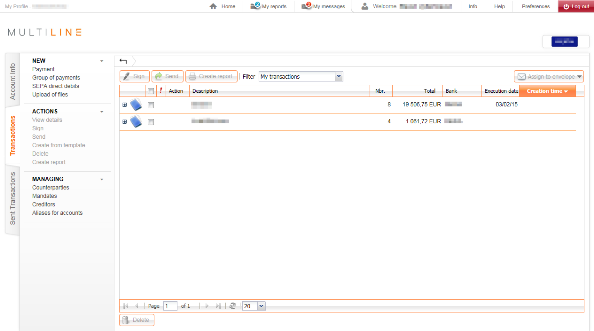
View transaction details
- Click on the tab Transactions
- Click on the transaction from which you want to view the details (you can click on the entire row)
Status of a transaction
You can view the status of a transaction in the overview (in the column Action) or in the details of transaction.
| Icons | Status |
|---|---|
|
The transaction needs To be completed, user interaction is required. |
|
| The transaction is Refused by another user or by Multiline due to an error. | |
| |
The transaction needs To be signed. |
| The transaction is Sufficiently signed, is ready to send. | |
| The transaction is Insufficiently signed. One or more signatures are missing to be able to send the transaction. | |
| An action is pending. If you click the icon, you will see the message A refresh is needed to receive an update of the file status. Click OK to continue. |
View the audit trail (activity history) of a transaction
The audit trail shows all steps in the lifecycle of a transactions (who created, modified, signed, sent,… the transaction). You can view this information in the details of any transaction.
- Open the details of the transaction
- From the details, click on the button Audit trail history
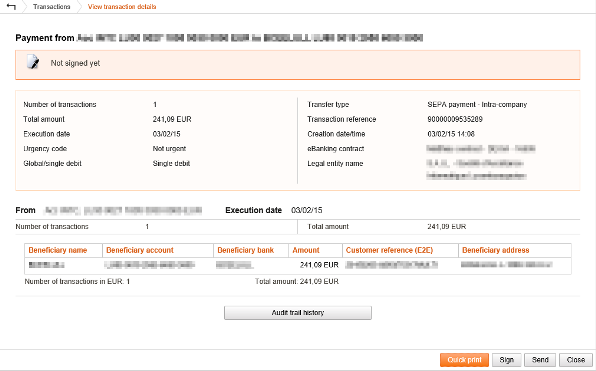
You can also choose to create a report with the audit trail included.
