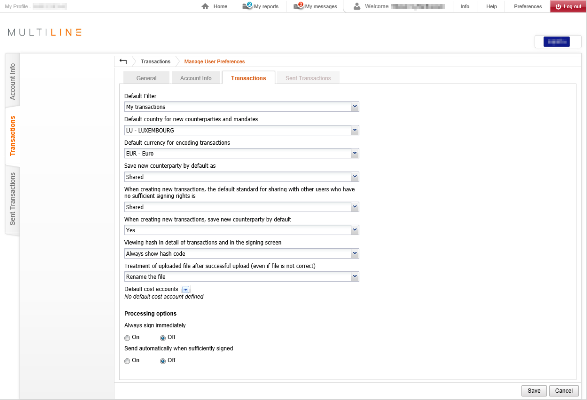How to modify preferences (setting default filters and views, cost account, email address, sharing options,…)
General (preferences on the general use)
Set language, local date and time formatting,email address, default startup tab, default separator for TXT files
Account info (preferences to customize the layout of the Account Info overview)
Set default filter, number of account to be displayed, default view, view or hide alias, merge multiple download reports
Transactions (preferences to customize the layout of the Transactions overview)
Set default filter, defaults when creating transaction (country, currency, cost account, sharing, sign immediately or send when sufficiently signed), automatically sharing counterparty, treatment option when uploading files
Remark: Currently it is not possible to define preferences for the tab Sent transactions
How to access
To access the preferences, click on Preferences (available in the top right hand-corner)

General
- Change the language of the Multiline interface
- Local formatting: Define the date and time format used in Multiline
- Define the email address that will be used when you are invited to sign a transaction.
- Default start-up folder: Choose which tab must be opened at startup (Account Info, Transactions or Sent Transactions)
- Define the default separator when creating a report in TXT (in most cases semicolon ; is used)
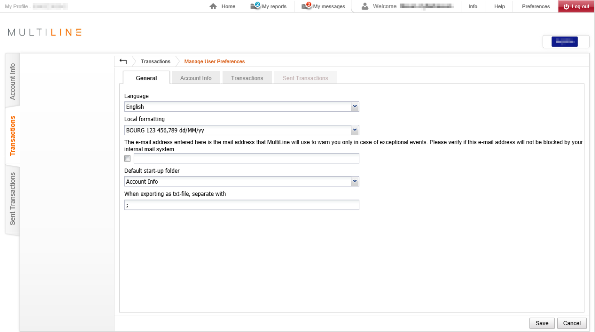
Account Info
- Choose the default applied filter.
- Define the number of accounts to be displayed in account information overview (max. 100)
- Choose a default view when consulting your account information (group per statement or per period of 7 days)
- Set to hide or show the configured aliases instead of the default account holder names
- Set to merge multiple reports into one (verify your accounting or ERP software if this feature is supported)
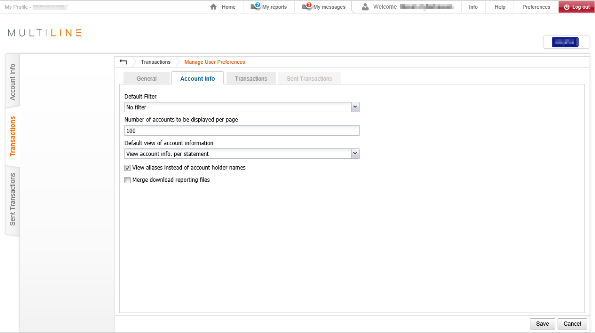
Transactions
- Choose the default applied filter
- Set the default country for new counterparties or mandates
- Set the default currency for encoding transactions
- Choose if a new counterparty must be automatically saved when creating a payment with a new beneficiary.
- Choose to automatically share all new counterparties
- Choose to automatically share all new transactions
- Show the hash of upload files (never, always or only when uploaded using Corporate Synchroniser)
-
Define the treatment when a file is uploaded
- No treatment: nothing is done when a file is uploaded
- Delete the file: the file you uploaded will be removed, even if the file is not correctly formatted or contains errors. You will not be able to perform any changes to the file after uploading!
- Rename the file: the file you uploaded will be renames, even if the file is not correctly formatted or contains errors. The file will be rename to “[yyyymmdd_hhmm_]original filename.SAV” ex. 20130625_1755_testfile.SAV
- Define a default cost account: choose an account that will automatically be set when creating a payment where additional cost may apply
- Define processing options
- Sign immediately: during the upload of banking file, you will be prompted to immediately sign the uploaded transaction
- Send when sufficiently signed: your created or uploaded transaction will be automatically be send when they are sufficiently signed.